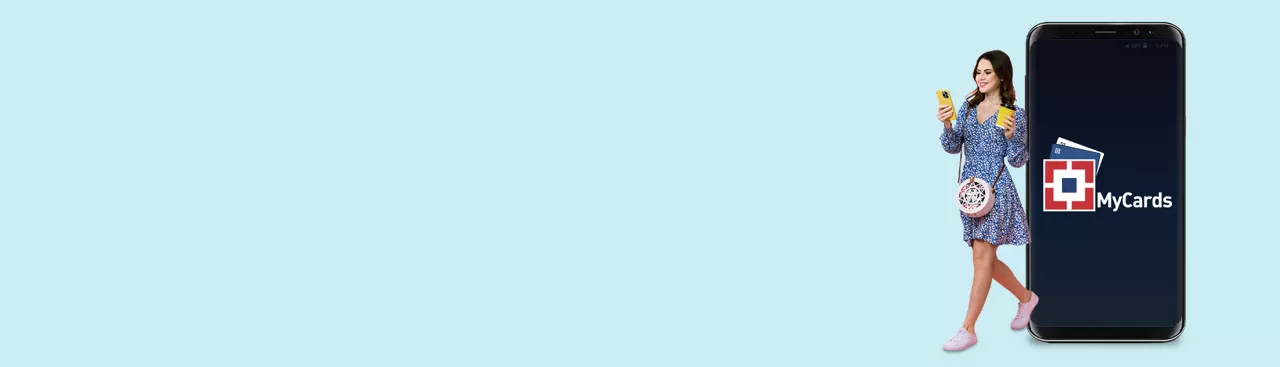- With MyCards, you can manage multiple HDFC Bank services on a single platform, without the need for separate credentials, all you need is your mobile number. No matter the place and time, you can log into the MyCards web app from your phone and access your HDFC Bank Credit Card, Debit Card FASTag , Consumer Durable Loan and Prepaid Card.
Get started with HDFC Bank MyCards in 3 easy steps
All You Need To Know
-
About MyCards
-
What You Can Do On MyCards
-
What’ is More
-
About Credit Cards Services
-
About Debit Card Sservices
-
About FASTag Services
-
About Consumer Durable Loan Services
-
About HDFC Bank Prepaid Card
-
How to Log Into MyCards
-
Benefits of MyCards
Frequently Asked Questions
MyCards is a mobile-based service platform of HDFC Bank for products like Debit Card, Credit Card, Debit-card EMI, Consumer Durable loan and FASTag.
It is a Progressive Web Application (i.e. PWA) which runs on the browser but provides native app-like experience, once the customer saves it on his/her phone.
MyCards PWA doesn’t need to be downloaded from Play store or App-store. It is accessed from the bank link – https://mycards.hdfcbank.com
Currently, MyCards PWA can be used by the HDFC Bank customers of Debit Card, Credit Card, Debit Card EMI Loans, Consumer Durable loans and FASTag.
For FASTag customers, below services are available inside MyCards -
- View masked Wallet ID
- View Wallet Balance
- View Linked Vehicle
- View Mini Statement
- Replace Tag
- Recharge
Customer can login inside PWA using the below steps –
- Enter the registered mobile number on the MyCards login page
- Enter the OTP sent on the registered mobile number for validation
- Select the product(s) to be added
- Add the Debit card using last 4 digits of the card and Date of birth
Add the Credit card using last 4 digit of the card;
Add the Consumer Durable loan using Loan number;
Add the Debit Card EMI using 16-digit AAN Number
Add the FASTag using wallet ID which is auto populated basis mobile number - Once validated successfully, user gets logged into MyCards Homepage
No, the customer has to add the products ONLY ONCE inside PWA. For all recurrent logins, customer has to input only OTP sent on his registered mobile number.
Yes, customers can add multiple Debit Card/ Credit Card/Consumer Durable loan/ Debit Card EMI Loans inside MyCards PWA, as long as the registered mobile number remains same. For FASTag, only one wallet ID linked to registered mobile number can be added however multiple Tags can be linked to wallet ID.
The customer has to login using each mobile number to add, access and manage its corresponding linked product inside MyCards PWA.
Yes, customer can delink/remove an added product from MyCards PWA anytime by tapping the Remove button under My Profile section.
By doing so, the corresponding product are not shown or accessed inside MyCards PWA as per the request of customer. It doesn’t change the existing product relationship with the bank in any way (i.e. outstanding amount, loan tenure, interest rate, EMI, overdue etc.)
Yes, customer can re-add a product (Debit Card/Credit Card/CD Loan/Debit Card EMI Loan/FASTag) multiple times, as long as the product is active.
No, an inactive/blocked credit card, closed loan, closed FASTag wallet can’t be added, inside PWA. It is because the services available to customers are applicable only for active products i.e. Credit Card, Consumer Durable loan, Debit card EMI loans and FASTag. However, blocked Debit Card can be added inside MyCards PWA so that Customers can re-issue a card to themselves.
Yes, MyCards PWA can be logged-in and accessed using multiple platforms, but not simultaneously.
Though MyCards PWA can be saved on multiple devices, but it accessible from only one device at a time. On simultaneous login attempt from another device, the earlier active session will end.
Services Related Frequently Asked Questions
Customers can use Mini Statement Tab under MyCards PWA(FASTag) to view their recent wallet transactions.
Customers can view their FASTag wallet balance / Masked Wallet ID/ linked Vehicles details on the MyCards PWA (FASTag) home page.
Customers can use Replace TAG Tab under MyCards PWA (FASTag) to access the reissue/replace link for placing their request.
Customers can use Recharge Tab under MyCards PWA (FASTag) to access the quick recharge link for wallet recharge
Commonly Faced Error Messages
Error scenario – Customer is entering a mobile number, which is not registered to bank.
Recommended solution – Customer should enter only registered mobile number to proceed.
Error scenario – Technical issue
Recommended solution – Customer should wait for 15-30 minutes and try again later. As an alternative, they can visit EVA or NetBanking or MobileBanking.
Error scenario – Incorrect OTP is entered
Recommended solution - – Customer should enter the correct OTP carefully or request for resending the OTP, in case of not being able to locate the SMS.
Error scenario – The last 4 digit of the card entered is not matching with bank records, or Date of Birth (DOB) is entered incorrectly, or The loan number entered is not matching with the bank records.
Recommended solution - – Customer should enter the details (last 4 digit) and DOB /Loan number correctly.
Error scenario – Technical issue
Recommended solution – Customer should wait and try again later. As an alternative, they can visit EVA or NetBanking or MobileBanking, to manage their debit card.
Error scenario – Revised limit entered is not in the multiples of 1000. For example – 500, 2500, 55100, 75620 etc.
Recommended solution – Customer should enter the new revised limit value in the multiples of 1000. For example – 5000, 25000, 80000 and so on.
Error scenario – Technical issue
Recommended solution - – Customer should wait and try again later. As an alternative, they can visit NetBanking or MobileBanking. In case the card is blocked/ hot-listed, then also the above error will be shown. These services can be accessed on active cards only.
Error scenario – Limit of Contactless transactions at merchant outlets is entered higher than Merchant POS transaction. Applicable for both domestic or international mode.
Recommended solution – Customer should enter contactless transaction limit lesser or equal to the merchant POS transaction limit. Applicable for both domestic or international mode.
Error scenario – Post entering last 4 digits of card number and Date of Birth (DOB) for adding Debit Cards, the customer gets error message on screen stating “We cannot proceed with your request currently. Please use Mobile Banking or NetBanking for Debit Card services” as the combination of Mobile number and Date of Birth (DOB) fetches multiple Customer IDs from backend.
Recommended solution – The Channel will inform the Customer that they will not be able to register for their Debit Cards on MyCards. Customer to be requested to use other digital channels like Net Banking, Mobile Banking, PBK for Hotlisting, Re-issue and Card Control services.